One of the ways to speed up an application is to store chunks of generated HTML code, or even full pages, for future requests. This technique is known as caching, and it can be managed on the server side and on the client side.
Symfony offers a flexible server-caching system. It allows saving the full response, the result of an action, a partial, or a template fragment into a file, through a very intuitive setup based on YAML files. When the underlying data changes, you can easily clear selective parts of the cache with the command line or special action methods. Symfony also provides an easy way to control the client-side cache through HTTP 1.1 headers. This chapter deals with all these subjects, and gives you a few tips on monitoring the improvements that caching can bring to your applications.
Caching the Response
The principle of HTML caching is simple: Part or all of the HTML code that is sent to a user upon a request can be reused for a similar request. This HTML code is stored in a special place (the cache/ folder in symfony), where the front controller will look for it before executing an action. If a cached version is found, it is sent without executing the action, thus greatly speeding up the process. If no cached version is found, the action is executed, and its result (the view) is stored in the cache folder for future requests.
As all the pages may contain dynamic information, the HTML cache is disabled by default. It is up to the site administrator to enable it in order to improve performance.
Symfony handles three different types of HTML caching:
- Cache of an action (with or without the layout)
- Cache of a partial, a component, or a component slot
- Cache of a template fragment
The first two types are handled with YAML configuration files. Template fragment caching is managed by calls to helper functions in the template.
Global Cache Settings
For each application of a project, the HTML cache mechanism can be enabled or disabled (the default), per environment, in the cache setting of the settings.yml file. Listing 12-1 demonstrates enabling the cache.
Listing 12-1 - Activating the Cache, in myapp/config/settings.yml
dev:
.settings:
cache: on
Caching an Action
Actions displaying static information (not depending on database or session-dependent data) or actions reading information from a database but without modifying it (typically, GET requests) are often ideal for caching. Figure 12-1 shows which elements of the page are cached in this case: either the action result (its template) or the action result together with the layout.
Figure 12-1 - Caching an action
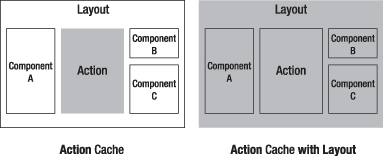
For instance, consider a user/list action that returns the list of all users of a website. Unless a user is modified, added, or removed (and this matter will be discussed later in the "Removing Items from the Cache" section), this list always displays the same information, so it is a good candidate for caching.
Cache activation and settings, action by action, are defined in a cache.yml file located in the module config/ directory. See Listing 12-2 for an example.
Listing 12-2 - Activating the Cache for an Action, in myapp/modules/user/config/cache.yml
list: enabled: on with_layout: false # Default value lifetime: 86400 # Default value
This configuration stipulates that the cache is on for the list action, and that the layout will not be cached with the action (which is the default behavior). It means that even if a cached version of the action exists, the layout (together with its partials and components) is still executed. If the with_layout setting is set to true, the layout is cached with the action and not executed again.
To test the cache settings, call the action in the development environment from your browser.
http://myapp.example.com/myapp_dev.php/user/list
You will notice a border around the action area in the page. The first time, the area has a blue header, showing that it did not come from the cache. Refresh the page, and the action area will have a yellow header, showing that it did come from the cache (with a notable boost in response time). You will learn more about the ways to test and monitor caching later in this chapter.
note
Slots are part of the template, and caching an action will also store the value of the slots defined in this action's template. So the cache works natively for slots.
The caching system also works for pages with arguments. The user module may have, for instance, a show action that expects an id argument to display the details of a user. Modify the cache.yml file to enable the cache for this action as well, as shown in Listing 12-3.
In order to organize your cache.yml, you can regroup the settings for all the actions of a module under the all: key, also shown in Listing 12-3.
Listing 12-3 - A Full cache.yml Example, in myapp/modules/user/config/cache.yml
list: enabled: on show: enabled: on all: with_layout: false # Default value lifetime: 86400 # Default value
Now, every call to the user/show action with a different id argument creates a new record in the cache. So the cache for this:
http://myapp.example.com/user/show/id/12
will be different than the cache for this:
http://myapp.example.com/user/show/id/25
caution
Actions called with a POST method or with GET parameters are not cached.
The with_layout setting deserves a few more words. It actually determines what kind of data is stored in the cache. For the cache without layout, only the result of the template execution and the action variables are stored in the cache. For the cache with layout, the whole response object is stored. This means that the cache with layout is much faster than the cache without it.
If you can functionally afford it (that is, if the layout doesn't rely on session-dependent data), you should opt for the cache with layout. Unfortunately, the layout often contains some dynamic elements (for instance, the name of the user who is connected), so action cache without layout is the most common configuration. However, RSS feeds, pop-ups, and pages that don't depend on cookies can be cached with their layout.
Caching a Partial, Component, or Component Slot
Chapter 7 explained how to reuse code fragments across several templates, using the include_partial() helper. A partial is as easy to cache as an action, and its cache activation follows the same rules, as shown in Figure 12-2.
Figure 12-2 - Caching a partial, component, or component slot
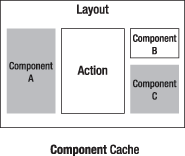
For instance, Listing 12-4 shows how to edit the cache.yml file to enable the cache on a _my_partial.php partial located in the user module. Note that the with_layout setting doesn't make sense in this case.
Listing 12-4 - Caching a Partial, in myapp/modules/user/config/cache.yml
_my_partial: enabled: on list: enabled: on ...
Now all the templates using this partial won't actually execute the PHP code of the partial, but will use the cached version instead.
<?php include_partial('user/my_partial') ?>
Just as for actions, partial caching is also relevant when the result of the partial depends on parameters. The cache system will store as many versions of a template as there are different values of parameters.
<?php include_partial('user/my_other_partial', array('foo' => 'bar')) ?>
tip
The action cache is more powerful than the partial cache, since when an action is cached, the template is not even executed; if the template contains calls to partials, these calls are not performed. Therefore, partial caching is useful only if you don't use action caching in the calling action or for partials included in the layout.
A little reminder from Chapter 7: A component is a light action put on top of a partial, and a component slot is a component for which the action varies according to the calling actions. These two inclusion types are very similar to partials, and support caching in the same way. For instance, if your global layout includes a component called day with include_component('general/day') in order to show the current date, set the cache.yml file of the general module as follows to enable the cache on this component:
_day: enabled: on
When caching a component or a partial, you must decide whether to store a single version for all calling templates or a version for each template. By default, a component is stored independently of the template that calls it. But contextual components, such as a component that displays a different sidebar with each action, should be stored as many times as there are templates calling it. The caching system can handle this case, provided that you set the contextual parameter to true, as follows:
_day: contextual: true enabled: on
note
Global components (the ones located in the application templates/ directory) can be cached, provided that you declare their cache settings in the application cache.yml.
Caching a Template Fragment
Action caching applies to only a subset of actions. For the other actions--those that update data or display session-dependent information in the template--there is still room for cache improvement but in a different way. Symfony provides a third cache type, which is dedicated to template fragments and enabled directly inside the template. In this mode, the action is always executed, and the template is split into executed fragments and fragments in the cache, as illustrated in Figure 12-3.
Figure 12-3 - Caching a template fragment
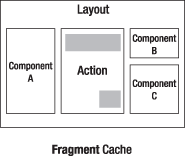
For instance, you may have a list of users that shows a link of the last-accessed user, and this information is dynamic. The cache() helper defines the parts of a template that are to be put in the cache. See Listing 12-5 for details on the syntax.
Listing 12-5 - Using the cache() Helper, in myapp/modules/user/templates/listSuccess.php
<!-- Code executed each time --> <?php echo link_to('last accessed user', 'user/show?id='.$last_accessed_user_id) ?> <!-- Cached code --> <?php if (!cache('users')): ?> <?php foreach ($users as $user): ?> <?php echo $user->getName() ?> <?php endforeach; ?> <?php cache_save() ?> <?php endif; ?>
Here's how it works:
- If a cached version of the fragment named 'users' is found, it is used to replace the code between the
<?php if (!cache($unique_fragment_name)): ?>and the<?php endif; ?>lines. - If not, the code between these lines is processed and saved in the cache, identified with the unique fragment name.
The code not included between such lines is always processed and not cached.
caution
The action (list in the example) must not have caching enabled, since this would bypass the whole template execution and ignore the fragment cache declaration.
The speed boost of using the template fragment cache is not as significant as with the action cache, since the action is always executed, the template is partially processed, and the layout is always used for decoration.
You can declare additional fragments in the same template; however, you need to give each of them a unique name so that the symfony cache system can find them afterwards.
As with actions and components, cached fragments can take a lifetime in seconds as a second argument of the call to the cache() helper.
<?php if (!cache('users', 43200)): ?>
The default cache lifetime (86400 seconds, or one day) is used if no parameter is given to the helper.
tip
Another way to make an action cacheable is to insert the variables that make it vary into the action's routing pattern. For instance, if a home page displays the name of the connected user, it cannot be cached unless the URL contains the user nickname. Another example is for internationalized applications: If you want to enable caching on a page that has several translations, the language code must somehow be included in the URL pattern. This trick will multiply the number of pages in the cache, but it can be of great help to speed up heavily interactive applications.
Configuring the Cache Dynamically
The cache.yml file is one way to define cache settings, but it has the inconvenience of being invariant. However, as usual in symfony, you can use plain PHP rather than YAML, and that allows you to configure the cache dynamically.
Why would you want to change the cache settings dynamically? A good example is a page that is different for authenticated users and for anonymous ones, but the URL remains the same. Imagine an article/show page with a rating system for articles. The rating feature is disabled for anonymous users. For those users, rating links trigger the display of a login form. This version of the page can be cached. On the other hand, for authenticated users, clicking a rating link makes a POST request and creates a new rating. This time, the cache must be disabled for the page so that symfony builds it dynamically.
The right place to define dynamic cache settings is in a filter executed before the sfCacheFilter. Indeed, the cache is a filter in symfony, just like the web debug toolbar and the security features. In order to enable the cache for the article/show page only if the user is not authenticated, create a conditionalCacheFilter in the application lib/ directory, as shown in Listing 12-6.
Listing 12-6 - Configuring the Cache in PHP, in myapp/lib/conditionalCacheFilter.class.php
class conditionalCacheFilter extends sfFilter { public function execute($filterChain) { $context = $this->getContext(); if (!$context->getUser()->isAuthenticated()) { foreach ($this->getParameter('pages') as $page) { $context->getViewCacheManager()->addCache($page['module'], $page['action'], array('lifeTime' => 86400)); } } // Execute next filter $filterChain->execute(); } }
You must register this filter in the filters.yml file before the sfCacheFilter, as shown in Listing 12-7.
Listing 12-7 - Registering Your Custom Filter, in myapp/config/filters.yml
...
security: ~
conditionalCache:
class: conditionalCacheFilter
param:
pages:
- { module: article, action: show }
cache: ~
...
Clear the cache (to autoload the new filter class), and the conditional cache is ready. It will enable the cache of the pages defined in the pages parameter only for users who are not authenticated.
The addCache() method of the sfViewCacheManager object expects a module name, an action name, and an associative array with the same parameters as the ones you would define in a cache.yml file. For instance, if you want to define that the article/show action must be cached with the layout and with a lifetime of 3600 seconds, then write the following:
$context->getViewCacheManager()->addCache('article', 'show', array( 'withLayout' => true, 'lifeTime' => 3600, ));
Using the Super Fast Cache
Even a cached page involves some PHP code execution. For such a page, symfony still loads the configuration, builds the response, and so on. If you are really sure that a page is not going to change for a while, you can bypass symfony completely by putting the resulting HTML code directly into the web/ folder. This works thanks to the Apache mod_rewrite settings, provided that your routing rule specifies a pattern ending without a suffix or with .html.
You can do this by hand, page by page, with a simple command-line call:
> curl http://myapp.example.com/user/list.html > web/user/list.html
After that, every time that the user/list action is requested, Apache finds the corresponding list.html page and bypasses symfony completely. The trade-off is that you can't control the page cache with symfony anymore (lifetime, automatic deletion, and so on), but the speed gain is very impressive.
Alternatively, you can use the sfSuperCache symfony plug-in, which automates the process and supports lifetime and cache clearing. Refer to Chapter 17 for more information about plug-ins.
Removing Items from the Cache
If the scripts or the data of your application change, the cache will contain outdated information. To avoid incoherence and bugs, you can remove parts of the cache in many different ways, according to your needs.
Clearing the Entire Cache
The clear-cache task of the symfony command line erases the cache (HTML, configuration, and i18n cache). You can pass it arguments to erase only a subset of the cache, as shown in Listing 12-8. Remember to call it only from the root of a symfony project.
Listing 12-8 - Clearing the Cache
// Erase the whole cache > symfony clear-cache // Short syntax > symfony cc // Erase only the cache of the myapp application > symfony clear-cache myapp // Erase only the HTML cache of the myapp application > symfony clear-cache myapp template // Erase only the configuration cache of the myapp application > symfony clear-cache myapp config
Clearing Selective Parts of the Cache
When the database is updated, the cache of the actions related to the modified data must be cleared. You could clear the whole cache, but that would be a waste for all the existing cached actions that are unrelated to the model change. This is where the remove() method of the sfViewCacheManager object applies. It expects an internal URI as argument (the same kind of argument you would provide to a link_to()), and removes the related action cache.
For instance, imagine that the update action of the user module modifies the columns of a User object. The cached versions of the list and show actions need to be cleared, or else the old versions, which contain erroneous data, are displayed. To handle this, use the remove() method, as shown in Listing 12-9.
Listing 12-9 - Clearing the Cache for a Given Action, in modules/user/actions/actions.class.php
public function executeUpdate() { // Update a user $user_id = $this->getRequestParameter('id'); $user = UserPeer::retrieveByPk($user_id); $this->forward404Unless($user); $user->setName($this->getRequestParameter('name')); ... $user->save(); // Clear the cache for actions related to this user $cacheManager = $this->getContext()->getViewCacheManager(); $cacheManager->remove('user/list'); $cacheManager->remove('user/show?id='.$user_id); ... }
Removing cached partials, components, and component slots is a little trickier. As you can pass them any type of parameter (including objects), it is almost impossible to identify their cached version after the fact. Let's focus on partials, as the explanation is the same for the other template components. Symfony identifies a cached partial with a special prefix (sf_cache_partial), the name of the module, and the name of the partial, plus a hash of all the parameters used to call it, as follows:
// A partial called by <?php include_partial('user/my_partial', array('user' => $user) ?> // Is identified in the cache as /sf_cache_partial/user/_my_partial/sf_cache_key/bf41dd9c84d59f3574a5da244626dcc8
In theory, you could remove a cached partial with the remove() method if you knew the value of the parameters hash used to identify it, but this is very impracticable. Fortunately, if you add a sf_cache_key parameter to the include_partial() helper call, you can identify the partial in the cache with something that you know. As you can see in Listing 12-10, clearing a single cached partial--for instance, to clean up the cache from the partial based on a modified User--becomes easy.
Listing 12-10 - Clearing Partials from the Cache
<?php include_partial('user/my_partial', array( 'user' => $user, 'sf_cache_key' => $user->getId() ) ?> // Is identified in the cache as /sf_cache_partial/user/_my_partial/sf_cache_key/12 // Clear _my_partial for a specific user in the cache with $cacheManager->remove('@sf_cache_partial?module=user&action=_my_partial&sf_cache_key='.$user->getId());
You cannot use this method to clear all occurrences of a partial in the cache. You will learn how to clear these in the "Clearing the Cache Manually" section later in this chapter.
To clear template fragments, use the same remove() method. The key identifying the fragment in the cache is composed of the same sf_cache_partial prefix, the module name, the action name, and the sf_cache_key (the unique name of the cache fragment included by the cache() helper). Listing 12-11 shows an example.
Listing 12-11 - Clearing Template Fragments from the Cache
<!-- Cached code --> <?php if (!cache('users')): ?> ... // Whatever <?php cache_save() ?> <?php endif; ?> // Is identified in the cache as /sf_cache_partial/user/list/sf_cache_key/users // Clear it with $cacheManager->remove('@sf_cache_partial?module=user&action=list&sf_cache_key=users');
Cache Directory Structure
The cache/ directory of your application has the following structure:
cache/ # sf_root_cache_dir
[APP_NAME]/ # sf_base_cache_dir
[ENV_NAME]/ # sf_cache_dir
config/ # sf_config_cache_dir
i18n/ # sf_i18n_cache_dir
modules/ # sf_module_cache_dir
template/ # sf_template_cache_dir
[HOST_NAME]/
all/
Cached templates are stored under the [HOST_NAME] directory (where dots are replaced by underscores for compatibility with file systems), in a directory structure corresponding to their URL. For instance, the template cache of a page called with:
http://www.myapp.com/user/show/id/12
is stored in:
cache/myapp/prod/template/www_myapp_com/all/user/show/id/12.cache
You should not write file paths directly in your code. Instead, you can use the file path constants. For instance, to retrieve the absolute path to the template/ directory of the current application in the current environment, use sfConfig::get('sf_template_cache_dir').
Knowing this directory structure will help you deal with manual cache clearing.
Clearing the Cache Manually
Clearing the cache across applications can be a problem. For instance, if an administrator modifies a record in the user table in a backend application, all the actions depending on this user in the frontend application need to be cleared from the cache. The remove() method expects an internal URI, but applications don't know other application's routing rules (applications are isolated from each other), so you cannot use the remove() method to clear the cache of another application.
The solution is to manually remove the files from the cache/ directory, based on a file path. For instance, if the backend application needs to clear the cache of the user/show action in the frontend application for the user of id 12, it can use the following:
$sf_root_cache_dir = sfConfig::get('sf_root_cache_dir'); $cache_dir = $sf_root_cache_dir.'/frontend/prod/template/www_myapp_com/all'; unlink($cache_dir.'/user/show/id/12.cache');
But this is not very satisfactory. This command will erase only the cache of the current environment, and it forces you to write the environment name and the current host name in the file path. To bypass these limitations, you can use the sfToolkit::clearGlob() method. It takes a file pattern as a parameter and accepts wildcards. For instance, you can clear the same cache files as in the preceding example, regardless of host and environment, with this:
$cache_dir = $sf_root_cache_dir.'/frontend/*/template/*/all'; sfToolkit::clearGlob($cache_dir.'/user/show/id/12.cache');
This method is also of great use when you need to erase a cached action regardless of certain parameters. For instance, if your application handles several languages, you may have chosen to insert the language code in all URLs. So the link to a user profile page should look like this:
http://www.myapp.com/en/user/show/id/12
To remove the cached profile of the user having an id of 12 in all languages, you can simply do this:
sfToolkit::clearGlob($cache_dir.'/*/user/show/id/12.cache');
Testing and Monitoring Caching
HTML caching, if not properly handled, can create incoherence in displayed data. Each time you disable the cache for an element, you should test it thoroughly and monitor the execution boost to tweak it.
Building a Staging Environment
The caching system is prone to new errors in the production environment that can't be detected in the development environment, since the HTML cache is disabled by default in development. If you enable the HTML cache for some actions, you should add a new environment, called staging in this section, with the same settings as the prod environment (thus, with cache enabled) but with web_debug set to on.
To set it up, edit the settings.yml file of your application and add the lines shown in Listing 12-12 at the top.
Listing 12-12 - Settings for a staging Environment, in myapp/config/settings.yml
staging:
.settings:
web_debug: on
cache: on
In addition, create a new front controller by copying the production one (probably myproject/web/index.php) to a new myapp_staging.php. Edit it to change the SF_ENVIRONMENT and SF_DEBUG values, as follows:
define('SF_ENVIRONMENT', 'staging'); define('SF_DEBUG', true);
That's it--you have a new environment. Use it by adding the front controller name after the domain name:
http://myapp.example.com/myapp_staging.php/user/list
tip
Instead of copying an existing one, you can create a new front controller with the symfony command line. For instance, to create a staging environment for the myapp application, called myapp_staging.php and where SF_DEBUG is true, just call symfony init-controller myapp staging myapp_staging true.
Monitoring Performance
Chapter 16 will explore the web debug toolbar and its contents. However, as this toolbar offers valuable information about cached elements, here is a brief description of its cache features.
When you browse to a page that contains cacheable elements (action, partials, fragments, and so on), the web debug toolbar (in the top-right corner of the window) shows an ignore cache button (a green, rounded arrow), as shown in Figure 12-4. This button reloads the page and forces the processing of cached elements. Be aware that it does not clear the cache.
The last number on the right side of the debug toolbar is the duration of the request execution. If you enable cache on a page, this number should decrease the second time you load the page, since symfony uses the data from the cache instead of reprocessing the scripts. You can easily monitor the cache improvements with this indicator.
Figure 12-4 - Web debug toolbar for pages using caching

The debug toolbar also shows the number of database queries executed during the processing of the request, and the detail of the durations per category (click the total duration to display the detail). Monitoring this data, in conjunction with the total duration, will help you do fine measures of the performance improvements brought by the cache.
Benchmarking
The debug mode greatly decreases the speed of your application, since a lot of information is logged and made available to the web debug toolbar. So the processed time displayed when you browse in the staging environment is not representative of what it will be in production, where the debug mode is turned off.
To get a better view of the process time of each request, you should use benchmarking tools, like Apache Bench or JMeter. These tools allow load testing and provide two important pieces of information: the average loading time of a specific page and the maximum capacity of your server. The average loading time data is very useful for monitoring performance improvements due to cache activation.
Identifying Cache Parts
When the web debug toolbar is enabled, the cached elements are identified in a page with a red frame, each having a cache information box on the top left, as shown in Figure 12-5. The box has a blue background if the element has been executed, or a yellow background if it comes from the cache. Clicking the cache information link displays the identifier of the cache element, its lifetime, and the elapsed time since its last modification. This will help you identify problems when dealing with out-of-context elements, to see when the element was created and which parts of a template you can actually cache.
Figure 12-5 - Identification for cached elements in a page

HTTP 1.1 and Client-Side Caching
The HTTP 1.1 protocol defines a bunch of headers that can be of great use to further speed up an application by controlling the browser's cache system.
The HTTP 1.1 specifications of the World Wide Web Consortium (W3C, http://www.w3.org/Protocols/rfc2616/rfc2616-sec14.html) describe these headers in detail. If an action has caching enabled, and it uses the with_layout option, it can use one or more of the mechanisms described in the following sections.
Even if some of the browsers of your website's users may not support HTTP 1.1, there is no risk in using the HTTP 1.1 cache features. A browser receiving headers that it doesn't understand simply ignores them, so you are advised to set up the HTTP 1.1 cache mechanisms.
In addition, HTTP 1.1 headers are also understood by proxies and caching servers. Even if a user's browser doesn't understand HTTP 1.1, there can be a proxy in the route of the request to take advantage of it.
Adding an ETag Header to Avoid Sending Unchanged Content
When the ETag feature is enabled, the web server adds to the response a special header containing a signature of the response itself.
ETag: "1A2Z3E4R5T6Y7U"
The user's browser will store this signature, and send it again together with the request the next time it needs the same page. If the new signature shows that the page didn't change since the first request, the server doesn't send the response back. Instead, it just sends a 304: Not modified header. It saves CPU time (if gzipping is enabled for example) and bandwidth (page transfer) for the server, and time (page transfer) for the client. Overall, pages in a cache with an ETag are even faster to load than pages in a cache without an ETag.
In symfony, you enable the ETag feature for the whole application in settings.yml. Here is the default ETag setting:
all:
.settings:
etag: on
For actions in a cache with layout, the response is taken directly from the cache/ directory, so the process is even faster.
Adding a Last-Modified Header to Avoid Sending Still Valid Content
When the server sends the response to the browser, it can add a special header to specify when the data contained in the page was last changed:
Last-Modified: Sat, 23 Nov 2006 13:27:31 GMT
Browsers can understand this header and, when requesting the page again, add an If-Modified header accordingly:
If-Modified-Since: Sat, 23 Nov 2006 13:27:31 GMT
The server can then compare the value kept by the client and the one returned by its application. If they match, the server returns a 304: Not modified header, saving bandwidth and CPU time, just as with ETags.
In symfony, you can set the Last-Modified response header just as you would for another header. For instance, you can use it like this in an action:
$this->getResponse()->setHttpHeader('Last-Modified', $this->getResponse()->getDate($timestamp));
This date can be the actual date of the last update of the data used in the page, given from your database or your file system. The getDate() method of the sfResponse object converts a timestamp to a formatted date in the format needed for the Last-Modified header (RFC1123).
Adding Vary Headers to Allow Several Cached Versions of a Page
Another HTTP 1.1 header is Vary. It defines which parameters a page depends on, and is used by browsers and proxies to build cache keys. For example, if the content of a page depends on cookies, you can set its Vary header as follows:
Vary: Cookie
Most often, it is difficult to enable caching on actions because the page may vary according to the cookie, the user language, or something else. If you don't mind expanding the size of your cache, set the Vary header of the response properly. This can be done for the whole application or on a per-action basis, using the cache.yml configuration file or the sfResponse related method as follows:
$this->getResponse()->addVaryHttpHeader('Cookie'); $this->getResponse()->addVaryHttpHeader('User-Agent'); $this->getResponse()->addVaryHttpHeader('Accept-Language');
Symfony will store a different version of the page in the cache for each value of these parameters. This will increase the size of the cache, but whenever the server receives a request matching these headers, the response is taken from the cache instead of being processed. This is a great performance tool for pages that vary only according to request headers.
Adding a Cache-Control Header to Allow Client-Side Caching
Up to now, even by adding headers, the browser keeps sending requests to the server even if it holds a cached version of the page. You can avoid that by adding Cache-Control and Expires headers to the response. These headers are disabled by default in PHP, but symfony can override this behavior to avoid unnecessary requests to your server.
As usual, you trigger this behavior by calling a method of the sfResponse object. In an action, define the maximum time a page should be cached (in seconds):
$this->getResponse()->addCacheControlHttpHeader('max_age=60');
You can also specify under which conditions a page may be cached, so that the provider's cache does not keep a copy of private data (like bank account numbers):
$this->getResponse()->addCacheControlHttpHeader('private=True');
Using Cache-Control HTTP directives, you get the ability to fine-tune the various cache mechanisms between your server and the client's browser. For a detailed review of these directives, see the W3C Cache-Control specifications.
One last header can be set through symfony: the Expires header:
$this->getResponse()->setHttpHeader('Expires', $this->getResponse()->getDate($timestamp));
caution
The major consequence of turning on the Cache-Control mechanism is that your server logs won't show all the requests issued by the users, but only the ones actually received. If the performance gets better, the apparent popularity of the site may decrease in the statistics.
Summary
The cache system provides variable performance boosts according to the cache type selected. From the best gain to the least, the cache types are as follows:
- Super cache
- Action cache with layout
- Action cache without layout
- Fragment cache in the template
In addition, partials and components can be cached as well.
If changing data in the model or in the session forces you to erase the cache for the sake of coherence, you can do it with a fine granularity for optimum performance--erase only the elements that have changed, and keep the others.
Remember to test all the pages where caching is enabled with extra care, as new bugs may appear if you cache the wrong elements or if you forget to clear the cache when you update the underlying data. A staging environment, dedicated to cache testing, is of great use for that purpose.
Finally, make the best of the HTTP 1.1 protocol with symfony's advanced cache-tweaking features, which will involve the client in the caching task and provide even more performance gains.
This work is licensed under the GFDL license.