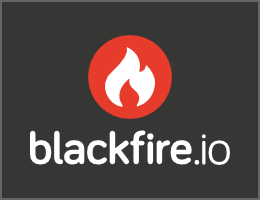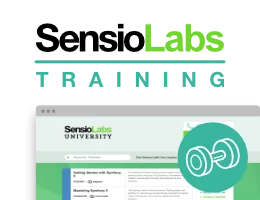How to Use Assetic for Asset Management
Warning: You are browsing the documentation for Symfony 2.x, which is no longer maintained.
Read the updated version of this page for Symfony 7.0 (the current stable version).
Installing and Enabling Assetic
Starting from Symfony 2.8, Assetic is no longer included by default in the Symfony Standard Edition. Before using any of its features, install the AsseticBundle executing this console command in your project:
1
$ composer require symfony/assetic-bundleThen, enable the bundle in the AppKernel.php file of your Symfony application:
1 2 3 4 5 6 7 8 9 10 11 12 13 14 15 16 17
// app/AppKernel.php
// ...
class AppKernel extends Kernel
{
// ...
public function registerBundles()
{
$bundles = array(
// ...
new Symfony\Bundle\AsseticBundle\AsseticBundle(),
);
// ...
}
}Finally, add the following minimal configuration to enable Assetic support in your application:
1 2 3 4 5 6 7 8
# app/config/config.yml
assetic:
debug: '%kernel.debug%'
use_controller: '%kernel.debug%'
filters:
cssrewrite: ~
# ...1 2 3 4 5 6 7 8 9 10 11 12 13 14 15 16
<!-- app/config/config.xml -->
<?xml version="1.0" encoding="UTF-8" ?>
<container xmlns="http://symfony.com/schema/dic/services"
xmlns:xsi="http://www.w3.org/2001/XMLSchema-instance"
xmlns:assetic="http://symfony.com/schema/dic/assetic"
xsi:schemaLocation="http://symfony.com/schema/dic/services
http://symfony.com/schema/dic/services/services-1.0.xsd
http://symfony.com/schema/dic/assetic
http://symfony.com/schema/dic/assetic/assetic-1.0.xsd">
<assetic:config debug="%kernel.debug%" use-controller="%kernel.debug%">
<assetic:filters cssrewrite="null" />
</assetic:config>
<!-- ... -->
</container>1 2 3 4 5 6 7 8 9 10 11
// app/config/config.php
$container->loadFromExtension('assetic', array(
'debug' => '%kernel.debug%',
'use_controller' => '%kernel.debug%',
'filters' => array(
'cssrewrite' => null,
),
// ...
));
// ...Introducing Assetic
Assetic combines two major ideas: assets and filters. The assets are files such as CSS, JavaScript and image files. The filters are things that can be applied to these files before they are served to the browser. This allows a separation between the asset files stored in the application and the files actually presented to the user.
Without Assetic, you just serve the files that are stored in the application directly:
1
<script src="{{ asset('js/script.js') }}"></script>But with Assetic, you can manipulate these assets however you want (or load them from anywhere) before serving them. This means you can:
- Minify and combine all of your CSS and JS files
- Run all (or just some) of your CSS or JS files through some sort of compiler, such as LESS, SASS or CoffeeScript
- Run image optimizations on your images
Assets
Using Assetic provides many advantages over directly serving the files. The files do not need to be stored where they are served from and can be drawn from various sources such as from within a bundle.
You can use Assetic to process CSS stylesheets, JavaScript files and images. The philosophy behind adding either is basically the same, but with a slightly different syntax.
Including JavaScript Files
To include JavaScript files, use the javascripts tag in any template:
1 2 3
{% javascripts '@AppBundle/Resources/public/js/*' %}
<script src="{{ asset_url }}"></script>
{% endjavascripts %}Note
If your application templates use the default block names from the Symfony
Standard Edition, the javascripts tag will most commonly live in the
javascripts block:
1 2 3 4 5 6 7
{# ... #}
{% block javascripts %}
{% javascripts '@AppBundle/Resources/public/js/*' %}
<script src="{{ asset_url }}"></script>
{% endjavascripts %}
{% endblock %}
{# ... #}Tip
You can also include CSS stylesheets: see How to Use Assetic for Asset Management.
In this example, all files in the Resources/public/js/ directory of the
AppBundle will be loaded and served from a different location. The actual
rendered tag might simply look like:
1
<script src="/app_dev.php/js/abcd123.js"></script>This is a key point: once you let Assetic handle your assets, the files are served from a different location. This will cause problems with CSS files that reference images by their relative path. See How to Use Assetic for Asset Management.
Including CSS Stylesheets
To bring in CSS stylesheets, you can use the same technique explained above,
except with the stylesheets tag:
1 2 3
{% stylesheets 'bundles/app/css/*' filter='cssrewrite' %}
<link rel="stylesheet" href="{{ asset_url }}" />
{% endstylesheets %}Note
If your application templates use the default block names from the Symfony
Standard Edition, the stylesheets tag will most commonly live in the
stylesheets block:
1 2 3 4 5 6 7
{# ... #}
{% block stylesheets %}
{% stylesheets 'bundles/app/css/*' filter='cssrewrite' %}
<link rel="stylesheet" href="{{ asset_url }}" />
{% endstylesheets %}
{% endblock %}
{# ... #}But because Assetic changes the paths to your assets, this will break any background images (or other paths) that uses relative paths, unless you use the cssrewrite filter.
Note
Notice that in the original example that included JavaScript files, you
referred to the files using a path like @AppBundle/Resources/public/file.js,
but that in this example, you referred to the CSS files using their actual,
publicly-accessible path: bundles/app/css. You can use either, except
that there is a known issue that causes the cssrewrite filter to fail
when using the @AppBundle syntax for CSS stylesheets.
Including Images
To include an image you can use the image tag.
1 2 3
{% image '@AppBundle/Resources/public/images/example.jpg' %}
<img src="{{ asset_url }}" alt="Example" />
{% endimage %}You can also use Assetic for image optimization. More information in How to Use Assetic for Image Optimization with Twig Functions.
Tip
Instead of using Assetic to include images, you may consider using the LiipImagineBundle community bundle, which allows to compress and manipulate images (rotate, resize, watermark, etc.) before serving them.
Fixing CSS Paths with the cssrewrite Filter
Since Assetic generates new URLs for your assets, any relative paths inside
your CSS files will break. To fix this, make sure to use the cssrewrite
filter with your stylesheets tag. This parses your CSS files and corrects
the paths internally to reflect the new location.
You can see an example in the previous section.
Caution
When using the cssrewrite filter, don't refer to your CSS files using
the @AppBundle syntax. See the note in the above section for details.
Combining Assets
One feature of Assetic is that it will combine many files into one. This helps to reduce the number of HTTP requests, which is great for front-end performance. It also allows you to maintain the files more easily by splitting them into manageable parts. This can help with re-usability as you can easily split project-specific files from those which can be used in other applications, but still serve them as a single file:
1 2 3 4 5 6
{% javascripts
'@AppBundle/Resources/public/js/*'
'@AcmeBarBundle/Resources/public/js/form.js'
'@AcmeBarBundle/Resources/public/js/calendar.js' %}
<script src="{{ asset_url }}"></script>
{% endjavascripts %}In the dev environment, each file is still served individually, so that
you can debug problems more easily. However, in the prod environment
(or more specifically, when the debug flag is false), this will be
rendered as a single script tag, which contains the contents of all of
the JavaScript files.
Tip
If you're new to Assetic and try to use your application in the prod
environment (by using the app.php controller), you'll likely see
that all of your CSS and JS breaks. Don't worry! This is on purpose.
For details on using Assetic in the prod environment, see How to Use Assetic for Asset Management.
And combining files doesn't only apply to your files. You can also use Assetic to combine third party assets, such as jQuery, with your own into a single file:
1 2 3 4 5
{% javascripts
'@AppBundle/Resources/public/js/thirdparty/jquery.js'
'@AppBundle/Resources/public/js/*' %}
<script src="{{ asset_url }}"></script>
{% endjavascripts %}Using Named Assets
AsseticBundle configuration directives allow you to define named asset sets.
You can do so by defining the input files, filters and output files in your
configuration under the assetic section. Read more in the
assetic config reference.
1 2 3 4 5 6 7
# app/config/config.yml
assetic:
assets:
jquery_and_ui:
inputs:
- '@AppBundle/Resources/public/js/thirdparty/jquery.js'
- '@AppBundle/Resources/public/js/thirdparty/jquery.ui.js'1 2 3 4 5 6 7 8 9 10 11 12 13 14 15 16 17
<!-- app/config/config.xml -->
<?xml version="1.0" encoding="UTF-8"?>
<container xmlns="http://symfony.com/schema/dic/services"
xmlns:assetic="http://symfony.com/schema/dic/assetic"
xmlns:xsi="http://www.w3.org/2001/XMLSchema-instance"
xsi:schemaLocation="http://symfony.com/schema/dic/services
http://symfony.com/schema/dic/services/services-1.0.xsd
http://symfony.com/schema/dic/assetic
http://symfony.com/schema/dic/assetic/assetic-1.0.xsd">
<assetic:config>
<assetic:asset name="jquery_and_ui">
<assetic:input>@AppBundle/Resources/public/js/thirdparty/jquery.js</assetic:input>
<assetic:input>@AppBundle/Resources/public/js/thirdparty/jquery.ui.js</assetic:input>
</assetic:asset>
</assetic:config>
</container>1 2 3 4 5 6 7 8 9 10 11
// app/config/config.php
$container->loadFromExtension('assetic', array(
'assets' => array(
'jquery_and_ui' => array(
'inputs' => array(
'@AppBundle/Resources/public/js/thirdparty/jquery.js',
'@AppBundle/Resources/public/js/thirdparty/jquery.ui.js',
),
),
),
));After you have defined the named assets, you can reference them in your templates
with the @named_asset notation:
1 2 3 4 5
{% javascripts
'@jquery_and_ui'
'@AppBundle/Resources/public/js/*' %}
<script src="{{ asset_url }}"></script>
{% endjavascripts %}Filters
Once they're managed by Assetic, you can apply filters to your assets before they are served. This includes filters that compress the output of your assets for smaller file sizes (and better frontend optimization). Other filters can compile CoffeeScript files to JavaScript and process SASS into CSS. In fact, Assetic has a long list of available filters.
Many of the filters do not do the work directly, but use existing third-party libraries to do the heavy-lifting. This means that you'll often need to install a third-party library to use a filter. The great advantage of using Assetic to invoke these libraries (as opposed to using them directly) is that instead of having to run them manually after you work on the files, Assetic will take care of this for you and remove this step altogether from your development and deployment processes.
To use a filter, you first need to specify it in the Assetic configuration. Adding a filter here doesn't mean it's being used - it just means that it's available to use (you'll use the filter below).
For example to use the UglifyJS JavaScript minifier the following configuration should be defined:
1 2 3 4 5
# app/config/config.yml
assetic:
filters:
uglifyjs2:
bin: /usr/local/bin/uglifyjs1 2 3 4 5 6 7 8 9 10 11 12 13 14 15 16
<!-- app/config/config.xml -->
<?xml version="1.0" encoding="UTF-8"?>
<container xmlns="http://symfony.com/schema/dic/services"
xmlns:assetic="http://symfony.com/schema/dic/assetic"
xmlns:xsi="http://www.w3.org/2001/XMLSchema-instance"
xsi:schemaLocation="http://symfony.com/schema/dic/services
http://symfony.com/schema/dic/services/services-1.0.xsd
http://symfony.com/schema/dic/assetic
http://symfony.com/schema/dic/assetic/assetic-1.0.xsd">
<assetic:config>
<assetic:filter
name="uglifyjs2"
bin="/usr/local/bin/uglifyjs" />
</assetic:config>
</container>1 2 3 4 5 6 7 8
// app/config/config.php
$container->loadFromExtension('assetic', array(
'filters' => array(
'uglifyjs2' => array(
'bin' => '/usr/local/bin/uglifyjs',
),
),
));Now, to actually use the filter on a group of JavaScript files, add it into your template:
1 2 3
{% javascripts '@AppBundle/Resources/public/js/*' filter='uglifyjs2' %}
<script src="{{ asset_url }}"></script>
{% endjavascripts %}A more detailed guide about configuring and using Assetic filters as well as details of Assetic's debug mode can be found in How to Minify CSS/JS Files (Using UglifyJS and UglifyCSS).
Controlling the URL Used
If you wish to, you can control the URLs that Assetic produces. This is done from the template and is relative to the public document root:
1 2 3
{% javascripts '@AppBundle/Resources/public/js/*' output='js/compiled/main.js' %}
<script src="{{ asset_url }}"></script>
{% endjavascripts %}Note
Symfony also contains a method for cache busting, where the final URL generated by Assetic contains a query parameter that can be incremented via configuration on each deployment. For more information, see the Framework Configuration Reference (FrameworkBundle) configuration option.
Dumping Asset Files
In the dev environment, Assetic generates paths to CSS and JavaScript
files that don't physically exist on your computer. But they render nonetheless
because an internal Symfony controller opens the files and serves back the
content (after running any filters).
This kind of dynamic serving of processed assets is great because it means that you can immediately see the new state of any asset files you change. It's also bad, because it can be quite slow. If you're using a lot of filters, it might be downright frustrating.
Fortunately, Assetic provides a way to dump your assets to real files, instead of being generated dynamically.
Dumping Asset Files in the prod Environment
In the prod environment, your JS and CSS files are represented by a single
tag each. In other words, instead of seeing each JavaScript file you're including
in your source, you'll likely just see something like this:
1
<script src="/js/abcd123.js"></script>Moreover, that file does not actually exist, nor is it dynamically rendered
by Symfony (as the asset files are in the dev environment). This is on
purpose - letting Symfony generate these files dynamically in a production
environment is just too slow.
Instead, each time you use your application in the prod environment (and therefore,
each time you deploy), you should run the following command:
1
$ php app/console assetic:dump --env=prod --no-debugThis will physically generate and write each file that you need (e.g. /js/abcd123.js).
If you update any of your assets, you'll need to run this again to regenerate
the file.
Dumping Asset Files in the dev Environment
By default, each asset path generated in the dev environment is handled
dynamically by Symfony. This has no disadvantage (you can see your changes
immediately), except that assets can load noticeably slow. If you feel like
your assets are loading too slowly, follow this guide.
First, tell Symfony to stop trying to process these files dynamically. Make
the following change in your config_dev.yml file:
1 2 3
# app/config/config_dev.yml
assetic:
use_controller: false1 2 3 4 5 6 7 8 9 10 11 12
<!-- app/config/config_dev.xml -->
<?xml version="1.0" encoding="UTF-8"?>
<container xmlns="http://symfony.com/schema/dic/services"
xmlns:assetic="http://symfony.com/schema/dic/assetic"
xmlns:xsi="http://www.w3.org/2001/XMLSchema-instance"
xsi:schemaLocation="http://symfony.com/schema/dic/services
http://symfony.com/schema/dic/services/services-1.0.xsd
http://symfony.com/schema/dic/assetic
http://symfony.com/schema/dic/assetic/assetic-1.0.xsd">
<assetic:config use-controller="false" />
</container>1 2 3 4
// app/config/config_dev.php
$container->loadFromExtension('assetic', array(
'use_controller' => false,
));Next, since Symfony is no longer generating these assets for you, you'll need to dump them manually. To do so, run the following command:
1
$ php app/console assetic:dumpThis physically writes all of the asset files you need for your dev
environment. The big disadvantage is that you need to run this each time
you update an asset. Fortunately, by using the assetic:watch command,
assets will be regenerated automatically as they change:
1
$ php app/console assetic:watchThe assetic:watch command was introduced in AsseticBundle 2.4. In prior
versions, you had to use the --watch option of the assetic:dump
command for the same behavior.
Since running this command in the dev environment may generate a bunch
of files, it's usually a good idea to point your generated asset files to
some isolated directory (e.g. /js/compiled), to keep things organized:
1 2 3
{% javascripts '@AppBundle/Resources/public/js/*' output='js/compiled/main.js' %}
<script src="{{ asset_url }}"></script>
{% endjavascripts %}