Databases and the Doctrine ORM
Warning: You are browsing the documentation for Symfony 3.x, which is no longer maintained.
Read the updated version of this page for Symfony 8.0 (the current stable version).
Screencast
Do you prefer video tutorials? Check out the Doctrine screencast series.
One of the most common and challenging tasks for any application involves persisting and reading information to and from a database. Although the Symfony Framework doesn't integrate any component to work with databases, it provides tight integration with a third-party library called Doctrine. Doctrine's sole goal is to give you powerful tools to make database interactions easy and flexible.
In this chapter, you'll learn how to start leveraging Doctrine in your Symfony projects to give you rich database interactions.
Note
Doctrine is totally decoupled from Symfony and using it is optional. This chapter is all about the Doctrine ORM, which aims to let you map objects to a relational database (such as MySQL, PostgreSQL or Microsoft SQL). If you prefer to use raw database queries, this is easy, and explained in the "How to Use Doctrine DBAL" article.
You can also persist data to MongoDB using Doctrine ODM library. For more information, read the "`DoctrineMongoDBBundle`_" documentation.
A Simple Example: A Product
The easiest way to understand how Doctrine works is to see it in action.
In this section, you'll configure your database, create a Product object,
persist it to the database and fetch it back out.
Configuring the Database
Before you really begin, you'll need to configure your database connection
information. By convention, this information is usually configured in an
app/config/parameters.yml file:
1 2 3 4 5 6 7 8
# app/config/parameters.yml
parameters:
database_host: localhost
database_name: test_project
database_user: root
database_password: password
# ...Note
Defining the configuration via parameters.yml is just a convention.
The parameters defined in that file are referenced by the main configuration
file when setting up Doctrine:
1 2 3 4 5 6 7 8
# app/config/config.yml
doctrine:
dbal:
driver: pdo_mysql
host: '%database_host%'
dbname: '%database_name%'
user: '%database_user%'
password: '%database_password%'By separating the database information into a separate file, you can keep different versions of the file on each server. You can also store database configuration (or any sensitive information) outside of your project, like inside your Apache configuration, for example. For more information, see How to Set external Parameters in the Service Container.
Now that Doctrine can connect to your database, the following command
can automatically generate an empty test_project database for you:
1
$ php bin/console doctrine:database:createNote
If you want to use SQLite as your database, you need to set the path where your database file should be stored:
1 2 3 4 5 6
# app/config/config.yml
doctrine:
dbal:
driver: pdo_sqlite
path: '%kernel.project_dir%/app/sqlite.db'
charset: UTF8Creating an Entity Class
Suppose you're building an application where products need to be displayed.
Without even thinking about Doctrine or databases, you already know that
you need a Product object to represent those products. Create this class
inside the Entity directory of your AppBundle:
1 2 3 4 5 6 7 8 9
// src/AppBundle/Entity/Product.php
namespace AppBundle\Entity;
class Product
{
private $name;
private $price;
private $description;
}The class - often called an "entity", meaning a basic class that holds data - is simple and helps fulfill the business requirement of needing products in your application. This class can't be persisted to a database yet - it's just a simple PHP class.
Tip
Once you learn the concepts behind Doctrine, you can have Doctrine create simple entity classes for you. This will ask you interactive questions to help you build any entity:
1
$ php bin/console doctrine:generate:entityAdd Mapping Information
Doctrine allows you to work with databases in a much more interesting way than just fetching rows of scalar data into an array. Instead, Doctrine allows you to fetch entire objects out of the database, and to persist entire objects to the database. For Doctrine to be able to do this, you must map your database tables to specific PHP classes, and the columns on those tables must be mapped to specific properties on their corresponding PHP classes.
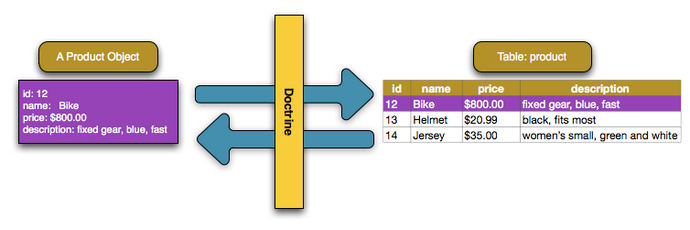
You'll provide this mapping information in the form of "metadata", a collection
of rules that tells Doctrine exactly how the Product class and its
properties should be mapped to a specific database table. This metadata
can be specified in a number of different formats, including YAML, XML or
directly inside the Product class via DocBlock annotations:
1 2 3 4 5 6 7 8 9 10 11 12 13 14 15 16 17 18 19 20 21 22 23 24 25 26 27 28 29 30 31 32 33
// src/AppBundle/Entity/Product.php
namespace AppBundle\Entity;
use Doctrine\ORM\Mapping as ORM;
/**
* @ORM\Entity
* @ORM\Table(name="product")
*/
class Product
{
/**
* @ORM\Column(type="integer")
* @ORM\Id
* @ORM\GeneratedValue(strategy="AUTO")
*/
private $id;
/**
* @ORM\Column(type="string", length=100)
*/
private $name;
/**
* @ORM\Column(type="decimal", scale=2)
*/
private $price;
/**
* @ORM\Column(type="text")
*/
private $description;
}Note
If you are using an SQLite database, you'll see the following error:
PDOException: SQLSTATE[HY000]: General error: 1 Cannot add a NOT NULL
column with default value NULL. Add a nullable=true option to the
description property to fix the problem.
Note
A bundle can accept only one metadata definition format. For example, it's not possible to mix YAML metadata definitions with annotated PHP entity class definitions.
Tip
The table name is optional and if omitted, will be determined automatically based on the name of the entity class.
Doctrine allows you to choose from a wide variety of different field types, each with their own options. For information on the available field types, see the Databases and the Doctrine ORM section.
See also
You can also check out Doctrine's Basic Mapping Documentation for
all details about mapping information. If you use annotations, you'll
need to prepend all annotations with ORM\ (e.g. ORM\Column(...)),
which is not shown in Doctrine's documentation. You'll also need to include
the use Doctrine\ORM\Mapping as ORM; statement, which imports the
ORM annotations prefix.
Caution
Be careful if the names of your entity classes (or their properties)
are also reserved SQL keywords like GROUP or USER. For example,
if your entity's class name is Group, then, by default, the corresponding
table name would be group. This will cause an SQL error in some database
engines. See Doctrine's Reserved SQL keywords documentation for details
on how to properly escape these names. Alternatively, if you're free
to choose your database schema, simply map to a different table name
or column name. See Doctrine's Creating Classes for the Database
and Property Mapping documentation.
Note
When using another library or program (e.g. Doxygen) that uses annotations,
you should place the @IgnoreAnnotation annotation on the class to
indicate which annotations Symfony should ignore.
For example, to prevent the @fn annotation from throwing an exception,
add the following:
1 2 3 4 5
/**
* @IgnoreAnnotation("fn")
*/
class Product
// ...Tip
After creating your entities you should validate the mappings with the following command:
1
$ php bin/console doctrine:schema:validateGenerating Getters and Setters
Even though Doctrine now knows how to persist a Product object to the
database, the class itself isn't really useful yet. Since Product is just
a regular PHP class with private properties, you need to create public
getter and setter methods (e.g. getName(), setName($name)) in order
to access its properties in the rest of your application's code. Add these
methods manually or with your own IDE.
Creating the Database Tables/Schema
You now have a usable Product class with mapping information so that
Doctrine knows exactly how to persist it. You don't yet have the corresponding
product table in your database. Fortunately, Doctrine can automatically
create all the database tables needed for every known entity in your
application. To do this, run:
1
$ php bin/console doctrine:schema:update --forceTip
Actually, this command is incredibly powerful. It compares what
your database should look like (based on the mapping information of
your entities) with how it actually looks, and executes the SQL statements
needed to update the database schema to where it should be. In other
words, if you add a new property with mapping metadata to Product
and run this command, it will execute the "ALTER TABLE" statement needed
to add that new column to the existing product table.
An even better way to take advantage of this functionality is via migrations, which allow you to generate these SQL statements and store them in migration classes that can be run systematically on your production server in order to update and track changes to your database schema safely and reliably.
Whether or not you take advantage of migrations, the doctrine:schema:update
command should only be used during development. It should not be used in
a production environment.
Your database now has a fully-functional product table with columns that
match the metadata you've specified.
Persisting Objects to the Database
Now that you have mapped the Product entity to its corresponding product
table, you're ready to persist Product objects to the database. From inside
a controller, this is pretty easy. Add the following method to the
DefaultController of the bundle:
1 2 3 4 5 6 7 8 9 10 11 12 13 14 15 16 17 18 19 20 21 22 23 24 25 26 27 28 29 30 31 32 33 34
// src/AppBundle/Controller/DefaultController.php
// ...
use AppBundle\Entity\Product;
use Doctrine\ORM\EntityManagerInterface;
use Symfony\Component\HttpFoundation\Response;
public function createAction()
{
// you can fetch the EntityManager via $this->getDoctrine()
// or you can add an argument to your action: createAction(EntityManagerInterface $entityManager)
$entityManager = $this->getDoctrine()->getManager();
$product = new Product();
$product->setName('Keyboard');
$product->setPrice(19.99);
$product->setDescription('Ergonomic and stylish!');
// tells Doctrine you want to (eventually) save the Product (no queries yet)
$entityManager->persist($product);
// actually executes the queries (i.e. the INSERT query)
$entityManager->flush();
return new Response('Saved new product with id '.$product->getId());
}
// if you have multiple entity managers, use the registry to fetch them
public function editAction()
{
$doctrine = $this->getDoctrine();
$entityManager = $doctrine->getManager();
$otherEntityManager = $doctrine->getManager('other_connection');
}Note
If you're following along with this example, you'll need to create a route that points to this action to see it work.
Take a look at the previous example in more detail:
- line 12 The
$this->getDoctrine()->getManager()method gets Doctrine's entity manager object, which is the most important object in Doctrine. It's responsible for saving objects to, and fetching objects from, the database. - lines 14-17 In this section, you instantiate and work with the
$productobject like any other normal PHP object. - line 20 The
persist($product)call tells Doctrine to "manage" the$productobject. This does not cause a query to be made to the database. - line 23 When the
flush()method is called, Doctrine looks through all of the objects that it's managing to see if they need to be persisted to the database. In this example, the$productobject's data doesn't exist in the database, so the entity manager executes anINSERTquery, creating a new row in theproducttable.
Note
In fact, since Doctrine is aware of all your managed entities, when you call
the flush() method, it calculates an overall changeset and executes
the queries in the correct order. It utilizes cached prepared statement to
slightly improve the performance. For example, if you persist a total of 100
Product objects and then subsequently call flush(), Doctrine will
execute 100 INSERT queries using a single prepared statement object.
Note
If the flush() call fails, a Doctrine\ORM\ORMException exception
is thrown. See Transactions and Concurrency.
Whether creating or updating objects, the workflow is always the same. In
the next section, you'll see how Doctrine is smart enough to automatically
issue an UPDATE query if the entity already exists in the database.
Tip
Doctrine provides a library that allows you to programmatically load testing data into your project (i.e. "fixture data"). For information, see the "`DoctrineFixturesBundle`_" documentation.
Fetching Objects from the Database
Fetching an object back out of the database is even easier. For example,
suppose you've configured a route to display a specific Product based
on its id value:
1 2 3 4 5 6 7 8 9 10 11 12 13 14
public function showAction($productId)
{
$product = $this->getDoctrine()
->getRepository(Product::class)
->find($productId);
if (!$product) {
throw $this->createNotFoundException(
'No product found for id '.$productId
);
}
// ... do something, like pass the $product object into a template
}Tip
You can achieve the equivalent of this without writing any code by using
the @ParamConverter shortcut. See the FrameworkExtraBundle documentation
for more details.
When you query for a particular type of object, you always use what's known as its "repository". You can think of a repository as a PHP class whose only job is to help you fetch entities of a certain class. You can access the repository object for an entity class via:
1 2
$repository = $this->getDoctrine()
->getRepository(Product::class);Note
You can also use AppBundle:Product syntax. This string is a shortcut you can use anywhere
in Doctrine instead of the full class name of the entity (i.e. AppBundle\Entity\Product).
As long as your entity lives under the Entity namespace of your bundle,
this will work.
Once you have a repository object, you can access all sorts of helpful methods:
1 2 3 4 5 6 7 8 9 10 11 12 13 14
$repository = $this->getDoctrine()->getRepository(Product::class);
// looks for a single product by its primary key (usually "id")
$product = $repository->find($productId);
// dynamic method names to find a single product based on a column value
$product = $repository->findOneById($productId);
$product = $repository->findOneByName('Keyboard');
// dynamic method names to find a group of products based on a column value
$products = $repository->findByPrice(19.99);
// finds *all* products
$products = $repository->findAll();Note
You can also issue complex queries, which you'll learn more about in the Databases and the Doctrine ORM section.
You can also take advantage of the useful findBy() and findOneBy() methods
to fetch objects based on multiple conditions:
1 2 3 4 5 6 7 8 9 10 11 12 13
$repository = $this->getDoctrine()->getRepository(Product::class);
// looks for a single product matching the given name and price
$product = $repository->findOneBy([
'name' => 'Keyboard',
'price' => 19.99
]);
// looks for multiple products matching the given name, ordered by price
$products = $repository->findBy(
['name' => 'Keyboard'],
['price' => 'ASC']
);Tip
When rendering a page requires to make some database calls, the web debug toolbar at the bottom of the page displays the number of queries and the time it took to execute them:
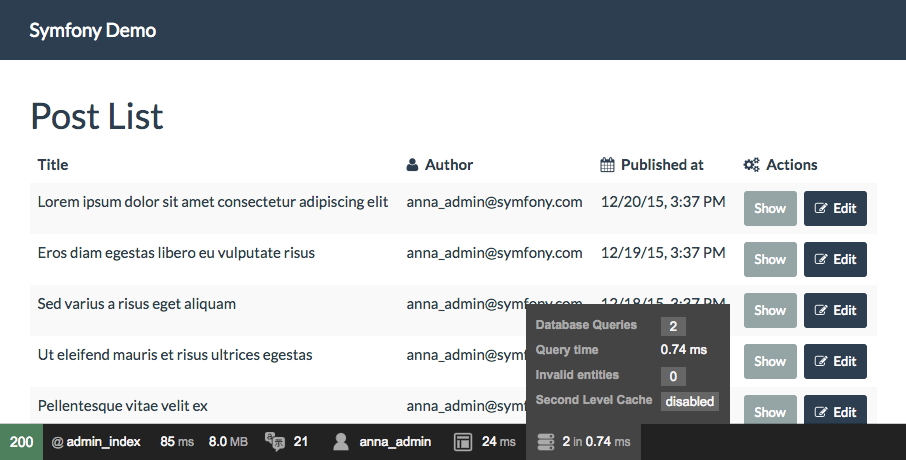
If the number of database queries is too high, the icon will turn yellow to indicate that something may not be correct. Click on the icon to open the Symfony Profiler and see the exact queries that were executed.
Updating an Object
Once you've fetched an object from Doctrine, updating it is easy. Suppose you have a route that maps a product id to an update action in a controller:
1 2 3 4 5 6 7 8 9 10 11 12 13 14 15 16 17 18 19
use AppBundle\Entity\Product;
// ...
public function updateAction($productId)
{
$entityManager = $this->getDoctrine()->getManager();
$product = $entityManager->getRepository(Product::class)->find($productId);
if (!$product) {
throw $this->createNotFoundException(
'No product found for id '.$productId
);
}
$product->setName('New product name!');
$entityManager->flush();
return $this->redirectToRoute('homepage');
}Updating an object involves just three steps:
- fetching the object from Doctrine;
- modifying the object;
- calling
flush()on the entity manager.
Notice that calling $entityManager->persist($product) isn't necessary. Recall that
this method simply tells Doctrine to manage or "watch" the $product object.
In this case, since you fetched the $product object from Doctrine, it's
already managed.
Deleting an Object
Deleting an object is very similar, but requires a call to the remove()
method of the entity manager:
1 2
$entityManager->remove($product);
$entityManager->flush();As you might expect, the remove() method notifies Doctrine that you'd
like to remove the given object from the database. The actual DELETE query,
however, isn't actually executed until the flush() method is called.
Querying for Objects
You've already seen how the repository object allows you to run basic queries without any work:
1 2 3 4
$repository = $this->getDoctrine()->getRepository(Product::class);
$product = $repository->find($productId);
$product = $repository->findOneByName('Keyboard');Doctrine also allows you to write more complex queries using the Doctrine Query
Language (DQL). DQL is similar to SQL except that you should imagine that you're
querying for one or more objects of an entity class (e.g. Product) instead
of querying for rows on a table (e.g. product).
When querying in Doctrine, you have two main options: writing pure DQL queries or using Doctrine's Query Builder.
Querying for Objects with DQL
Imagine that you want to query for products that cost more than 19.99,
ordered from least to most expensive. You can use DQL, Doctrine's native
SQL-like language, to construct a query for this scenario:
1 2 3 4 5 6 7 8
$query = $entityManager->createQuery(
'SELECT p
FROM AppBundle:Product p
WHERE p.price > :price
ORDER BY p.price ASC'
)->setParameter('price', 19.99);
$products = $query->getResult();If you're comfortable with SQL, then DQL should feel very natural. The biggest
difference is that you need to think in terms of selecting PHP objects,
instead of rows in a database. For this reason, you select from the
AppBundle:Product entity (an optional shortcut for the
AppBundle\Entity\Product class) and then alias it as p.
Tip
Take note of the setParameter() method. When working with Doctrine,
it's always a good idea to set any external values as "placeholders"
(:price in the example above) as it prevents SQL injection attacks.
The getResult() method returns an array of results. To get only one
result, you can use getOneOrNullResult():
1
$product = $query->setMaxResults(1)->getOneOrNullResult();The DQL syntax is incredibly powerful, allowing you to join between entities (the topic of relations will be covered later), group, etc. For more information, see the official Doctrine Query Language documentation.
Querying for Objects Using Doctrine's Query Builder
Instead of writing a DQL string, you can use a helpful object called the
QueryBuilder to build that string for you. This is useful when the actual query
depends on dynamic conditions, as your code soon becomes hard to read with
DQL as you start to concatenate strings:
1 2 3 4 5 6 7 8 9 10 11 12 13 14
$repository = $this->getDoctrine()
->getRepository(Product::class);
// createQueryBuilder() automatically selects FROM AppBundle:Product
// and aliases it to "p"
$query = $repository->createQueryBuilder('p')
->where('p.price > :price')
->setParameter('price', '19.99')
->orderBy('p.price', 'ASC')
->getQuery();
$products = $query->getResult();
// to get just one result:
// $product = $query->setMaxResults(1)->getOneOrNullResult();The QueryBuilder object contains every method necessary to build your
query. By calling the getQuery() method, the query builder returns a
normal Query object, which can be used to get the result of the query.
For more information on Doctrine's Query Builder, consult Doctrine's Query Builder documentation.
Organizing Custom Queries into Repository Classes
All the queries in the previous sections were written directly in your controller. But for organization, Doctrine provides special repository classes that allow you to keep all your query logic in one, central place.
see How to Create custom Repository Classes for info.
Configuration
Doctrine is highly configurable, though you probably won't ever need to worry about most of its options. To find out more about configuring Doctrine, see the Doctrine section of the config reference.
Doctrine Field Types Reference
Doctrine comes with numerous field types available. Each of these
maps a PHP data type to a specific column type in whatever database you're
using. For each field type, the Column can be configured further, setting
the length, nullable behavior, name and other options. To see a
list of all available types and more information, see Doctrine's
Mapping Types documentation.
Relationships and Associations
Doctrine provides all the functionality you need to manage database relationships (also known as associations). For info, see How to Work with Doctrine Associations / Relations.
Final Thoughts
With Doctrine, you can focus on your objects and how they're used in your application and worry about database persistence second. This is because Doctrine allows you to use any PHP object to hold your data and relies on mapping metadata information to map an object's data to a particular database table.
Doctrine has a lot more complex features to learn, like relationships, complex queries, and event listeners.
Learn more
- How to Work with Doctrine Associations / Relations
- How to use Doctrine Extensions: Timestampable, Sluggable, Translatable, etc.
- Console Commands
- How to Register custom DQL Functions
- How to Use Doctrine DBAL
- Doctrine Event Listeners and Subscribers
- How to Work with Lifecycle Callbacks
- How to Provide Model Classes for several Doctrine Implementations
- How to Use MongoDbSessionHandler to Store Sessions in a MongoDB Database
- How to Work with multiple Entity Managers and Connections
- How to Use PdoSessionHandler to Store Sessions in the Database
- How to Implement a Simple Registration Form
- How to Create custom Repository Classes
- How to Define Relationships with Abstract Classes and Interfaces
- How to Generate Entities from an Existing Database