Interactions on the client side, complex visual effects, and asynchronous communication are common in Web 2.0 applications. All those require JavaScript, but coding it by hand is often cumbersome and time-consuming to debug. Fortunately, symfony automates many of the common uses of JavaScript in the templates with a complete set of helpers. Many of the client-side behaviors can even be coded without a single line of JavaScript. Developers only need to worry about the effect they want to achieve, and symfony will deal with complex syntax and compatibility issues.
This chapter describes the tools provided by symfony to facilitate client-side scripting:
- Basic JavaScript helpers output standards-compliant
<script>tags in symfony templates, to update a Document Object Model (DOM) element or trigger a script with a link. - Prototype is a JavaScript library integrated in symfony, which speeds up client-side scripting development by adding new functions and methods to the JavaScript core.
- Ajax helpers allow the user to update some parts of a page by clicking a link, submitting a form, or modifying a form element.
- The many options of these helpers provide even greater flexibility and power, notably by the use of callback functions.
- Script.aculo.us is another JavaScript library, also integrated in symfony, which adds dynamic visual effects to enhance the interface and the user experience.
- JavaScript Object Notation (JSON) is a standard used to communicate between a server and a client script.
- Complex client-side interactions, combining all the aforementioned elements, are possible in symfony applications. Autocompletion, drag-and-drop, sortable lists, and editable text can all be implemented with a single line of PHP--a call to a symfony helper.
Basic JavaScript Helpers
JavaScript has long been considered as having little real use in professional web applications due to the lack of cross-browser compatibility. Today, the compatibility issues are (mostly) solved, and some robust libraries allow you to program complex interactions in JavaScript without the need for countless lines of code and lost hours of debugging. The most popular advance is called Ajax, which is discussed in the "Ajax Helpers" section later in this chapter.
Paradoxically, you will see very little JavaScript code in this chapter. This is because symfony has an original approach to client-side scripting: It packages and abstracts JavaScript behaviors into helpers, so your templates end up showing no JavaScript code at all. For the developer, adding a behavior to an element in the page takes one line of PHP, but this helper call does output JavaScript code, and inspecting the generated responses will reveal all the encapsulated complexity. The helpers deal with browser consistency, complex limit cases, extensibility, and so on, so the amount of JavaScript code they contain can be quite important. Therefore, this chapter will teach you how not to use JavaScript to achieve effects that you use to build with JavaScript.
All of the helpers described here are available in templates, provided that you declare the use of the Javascript helper group.
<?php use_helper('Javascript') ?>
As you'll soon learn, some of these helpers output HTML code, and some of them output JavaScript code.
JavaScript in Templates
In XHTML, JavaScript code blocks must be enclosed within CDATA declarations. But pages requiring multiple JavaScript code blocks can soon become tedious to write. That's why symfony provides a javascript_tag() helper, which transforms a string into an XHTML-compliant <script> tag. Listing 11-1 demonstrates using this helper.
Listing 11-1 - Inserting JavaScript with the javascript_tag() Helper
<?php echo javascript_tag(" function foobar() { ... } ") ?> => <script type="text/javascript"> //<![CDATA[ function foobar() { ... } //]]> </script>
But the most common use of JavaScript, more than code blocks, is in a hyperlink that triggers a particular script. The link_to_function() helper does exactly that, as shown in Listing 11-2.
Listing 11-2 - Triggering JavaScript by a Link with the link_to_function() Helper
<?php echo link_to_function('Click me!', "alert('foobar')") ?> => <a href="#" onClick="alert('foobar'); return none;">Click me!</a>
As with the link_to() helper, you can add options to the <a> tag in the third argument.
note
Just as the link_to() helper has a button_to() brother, you can trigger JavaScript from a button (<input type="button">) by calling the button_to_function() helper. And if you prefer a clickable image, just call link_to_function(image_tag('myimage'), "alert('foobar')").
Updating a DOM Element
One common task in dynamic interfaces is the update of an element in the page. This is something that you usually write as shown in Listing 11-3.
Listing 11-3 - Updating an Element in JavaScript
<div id="indicator">Data processing beginning</div> <?php echo javascript_tag(" document.getElementById("indicator").innerHTML = "<strong>Data processing complete</strong>"; ") ?>
Symfony provides a helper that produces JavaScript, not HTML, for this purpose, and it's called update_element_function(). Listing 11-4 shows its use.
Listing 11-4 - Updating an Element in JavaScript with the update_element_function() Helper
<div id="indicator">Data processing beginning</div> <?php echo javascript_tag( update_element_function('indicator', array( 'content' => "<strong>Data processing complete</strong>", )) ) ?>
You might be wondering why this helper is particularly useful, since it's at least as long as the actual JavaScript code. It's really a matter of readability. For instance, you might want to insert content before or after an element, remove an element instead of just updating it, or even do nothing according to a certain condition. In such cases, the JavaScript code becomes somewhat messier, but the update_element_function() keeps the template very readable, as you can see in Listing 11-5.
Listing 11-5 - Options of the update_element_function() Helper
// Insert content just after the 'indicator' element update_element_function('indicator', array( 'position' => 'after', 'content' => "<strong>Data processing complete</strong>", )); // Remove the element before the 'indicator', and only if $condition is true update_element_function('indicator', array( 'action' => $condition ? 'remove' : 'empty', 'position' => 'before', ))
The helper makes your templates easier to understand than any JavaScript code, and you have a single syntax for similar behaviors. That's also why the helper name is so long: It makes the code self-sufficient, without the need of extra comments.
Graceful Degradation
The <noscript> tag allows you to specify some HTML code that is displayed only by browsers that do not have JavaScript support. Symfony complements this with a helper that works the other way around: It qualifies some code so that only browsers that actually support JavaScript execute it. The if_javascript() and end_if_javascript() helpers facilitate the creation of applications that degrade gracefully, as demonstrated in Listing 11-6.
Listing 11-6 - Using the if_javascript() Helper to Allow Graceful Degradation
<?php if_javascript(); ?> <p>You have JavaScript enabled.</p> <?php end_if_javascript(); ?> <noscript> <p>You don't have JavaScript enabled.</p> </noscript>
note
You don't need to include echo when calling the if_javascript() and end_if_javascript() helpers.
Prototype
Prototype is a great JavaScript library that extends the possibilities of the client scripting language, adds the missing functions you've always dreamed of, and offers new mechanisms to manipulate the DOM. The project website is http://prototypejs.org/.
The Prototype files are bundled with the symfony framework and accessible in every new symfony project, in web/sf/prototype/. This means that you can use Prototype by adding the following code to your action:
$prototypeDir = sfConfig::get('sf_prototype_web_dir'); $this->getResponse()->addJavascript($prototypeDir.'/js/prototype');
or by adding it in the view.yml file:
all: javascripts: [%SF_PROTOTYPE_WEB_DIR%/js/prototype]
note
Since the symfony Ajax helpers, described in the next section, rely on Prototype, the Prototype library is already included automatically as soon as you use one of them. It means that you won't need to manually add the Prototype JavaScript to your response if your template calls a _remote helper.
Once the Prototype library is loaded, you can take advantage of all the new functions it adds to the JavaScript core. This book's purpose is not to describe them all, but you will easily find good documentation about Prototype on the Web, including at the following websites:
- Particletree: http://particletree.com/features/quick-guide-to-prototype/
- Sergio Pereira: http://www.sergiopereira.com/articles/prototype.js.html
- Script.aculo.us: http://wiki.script.aculo.us/scriptaculous/show/Prototype
One of the functions Prototype adds to JavaScript is the dollar function, $(). Basically, this function is a simple shortcut to document.getElementById(), but a little more powerful. See Listing 11-7 for an example of its use.
Listing 11-7 - Using the $() Function to Get an Element by ID in JavaScript
node = $('elementID'); // Means the same as node = document.getElementById('elementID'); // It can also retrieve more than one element at a time // And in this case the result is an array of DOM elements nodes = $('firstDiv', 'secondDiv');
Prototype also provides a function that the JavaScript core really lacks, which returns an array of all the DOM elements that have the class passed as argument:
nodes = document.getElementByClassName('myclass');
However, you will seldom use it, because Prototype provides an even more powerful function called double dollar, $$(). This function returns an array of DOM elements based on a CSS selector. So the previous call can also be written as follows:
nodes = $$('.myclass');
Thanks to the power of CSS selectors, you can parse the DOM by class, ID, and parent-child and previous-next relationships even more easily than you would with an XPath expression. You can even access elements with a complex selector combining all these:
nodes = $$('body div#main ul li.last img > span.legend');
One last example of the syntax enhancements provided by Prototype is the each array iterator. It provides the same concision as in PHP, added to the ability to define anonymous functions and closures in JavaScript. You will probably use it a lot if you code JavaScript by hand.
var vegetables = ['Carrots', 'Lettuce', 'Garlic']; vegetables.each(function(food) { alert('I love ' + food); });
Because programming in JavaScript with Prototype is much more fun than doing it by hand, and because it is also part of symfony, you should really spend a few minutes to read the related documentation.
Ajax Helpers
What if you wanted to update an element in the page, not with JavaScript as in Listing 11-5, but with a PHP script executed by the server? This would give you the opportunity to change part of the page according to a server response. The remote_function() helper does exactly that, as demonstrated in Listing 11-8.
Listing 11-8 - Using the remote_function() Helper
<div id="myzone"></div> <?php echo javascript_tag( remote_function(array( 'update' => 'myzone', 'url' => 'mymodule/myaction', )) ) ?>
note
The url parameter can contain either an internal URI (module/action?key1=value1&...) or a routing rule name, just as in a regular url_for().
When called, this script will update the element of id myzone with the response or the request of the mymodule/myaction action. This kind of interaction is called Ajax, and it's the heart of highly interactive web applications. Here is how Wikipedia (http://en.wikipedia.org/wiki/AJAX) describes it:
Ajax makes web pages feel more responsive by exchanging small amounts of data with the server behind the scenes, so that the entire web page does not have to be reloaded each time the user makes a change. This is meant to increase the web page's interactivity, speed, and usability.
Ajax relies on XMLHttpRequest, a JavaScript object that behaves like a hidden frame, which you can update from a server request and reuse to manipulate the rest of your web page. This object is quite low level, and different browsers deal with it in different ways, so handling Ajax requests manually usually means writing long portions of code. Fortunately, Prototype encapsulates all the code necessary to deal with Ajax and provides a simpler Ajax object, and symfony relies on this object. This is why the Prototype library is automatically loaded once you use an Ajax helper in a template.
caution
The Ajax helpers won't work if the URL of the remote action doesn't belong to the same domain as the current page. This restriction exists for security reasons, and relies on browsers limitations that cannot be bypassed.
An Ajax interaction is made up of three parts: a caller (a link, a button, a form, a clock, or any control that the user manipulates to launch the action), a server action, and a zone in the page to display the response of the action. You can build more complex interactions if the remote action returns data to be processed by a javascript function on the client side. Symfony provides multiple helpers to insert Ajax interaction in your templates, all containing the word remote in their name. They also share a common syntax--an associative array with all the Ajax parameters in it. Be aware that the Ajax helpers output HTML code, not JavaScript.
Ajax Link
Ajax links form a large share of the Ajax interactions available in Web 2.0 applications. The link_to_remote() helper outputs a link that calls, not surprisingly, a remote function. The syntax is very similar to that of link_to() (except that the second parameter is the associative array of Ajax options), as shown in Listing 11-9.
Listing 11-9 - Ajax Link with the link_to_remote() Helper
<div id="feedback"></div> <?php echo link_to_remote('Delete this post', array( 'update' => 'feedback', 'url' => 'post/delete?id='.$post->getId(), )) ?>
In this example, clicking the 'Delete this post' link will issue a call to the post/delete action in the background. The response returned by the server will appear in the element of id feedback. This process is illustrated in Figure 11-1.
Figure 11-1 - Triggering a remote update with a hyperlink
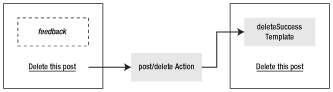
You can use an image instead of a string to bear the link, use a rule name instead of an internal module/action URL, and add options to the <a> tag in a third argument, as shown in Listing 11-10.
Listing 11-10 - Options of the link_to_remote() Helper
<div id="emails"></div> <?php echo link_to_remote(image_tag('refresh'), array( 'update' => 'emails', 'url' => '@list_emails', ), array( 'class' => 'ajax_link', )) ?>
Ajax-Driven Forms
Web forms typically call another action, but this causes the whole page to be refreshed. The correspondence of the link_to_function() for a form would be that the form submission only updates an element in the page with the server response. This is what the form_remote_tag() helper does, and its syntax is demonstrated in Listing 11-11.
Listing 11-11 - Ajax Form with the form_remote_tag() Helper
<div id="item_list"></div> <?php echo form_remote_tag(array( 'update' => 'item_list', 'url' => 'item/add', )) ?> <label for="item">Item:</label> <?php echo input_tag('item') ?> <?php echo submit_tag('Add') ?> </form>
A form_remote_tag() opens a <form>, just like the regular form_tag() helper. Submitting this form will issue a POST request to the item/add action in the background, with the item field as a request parameter. The response will replace the contents of the item_list element, as illustrated in Figure 11-2. Close an Ajax form with a regular </form> closing tag.
Figure 11-2 - Triggering a remote update with a form
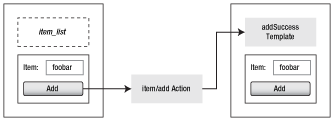
caution
Ajax forms can't be multipart. This is a limitation of the XMLHttpRequest object. This means you can't handle file uploads via an Ajax form. There are workarounds though--for instance, using a hidden iframe instead of an XMLHttpRequest.
If you want to allow a form to work in both page mode and Ajax mode, the best solution is to define it like a regular form, but to provide, in addition to the normal submit button, a second button (<input type="button" />) to submit the form in Ajax. Symfony calls this button submit_to_remote(). This will help you build Ajax interactions that degrade gracefully. See an example in Listing 11-12.
Listing 11-12 - A Form with Regular and Ajax Submission
<div id="item_list"></div> <?php echo form_tag('@item_add_regular') ?> <label for="item">Item:</label> <?php echo input_tag('item') ?> <?php if_javascript(); ?> <?php echo submit_to_remote('ajax_submit', 'Add in Ajax', array( 'update' => 'item_list', 'url' => '@item_add', )) ?> <?php end_if_javascript(); ?> <noscript> <?php echo submit_tag('Add') ?> </noscript> </form>
Another example of combined use of remote and regular submit tags is a form that edits an article. It can offer a preview button in Ajax and a publish button that does a regular submission.
note
When the user presses the Enter key, the form is submitted using the action defined in the main <form> tag--in this example, a regular action.
Modern forms can also react not only when submitted, but also when the value of a field is being updated by a user. In symfony, you use the observe_field() helper for that. Listing 11-13 shows an example of using this helper to build a suggestion feature: Each character typed in an item field triggers an Ajax call refreshing the item_suggestion element in the page.
Listing 11-13 - Calling a Remote Function When a Field Value Changes with observe_field()
<?php echo form_tag('@item_add_regular') ?> <label for="item">Item:</label> <?php echo input_tag('item') ?> <div id="item_suggestion"></div> <?php echo observe_field('item', array( 'update' => 'item_suggestion', 'url' => '@item_being_typed', )) ?> <?php echo submit_tag('Add') ?> </form>
The module/action written in the @item_being_typed rule will be called each time the user changes the value of the observed field (item), even without submitting the form. The action will be able to get the current item value from the value request parameter. If you want to pass something other than the value of the observed field, you can specify it as a JavaScript expression in the with parameter. For instance, if you want the action to get a param parameter, write the observe_field() helper as shown in Listing 11-14.
Listing 11-14 - Passing Your Own Parameters to the Remote Action with the with Option
<?php echo observe_field('item', array( 'update' => 'item_suggestion', 'url' => '@item_being_typed', 'with' => "'param=' + value", )) ?>
Note that this helper doesn't output an HTML element, but instead outputs a behavior for the element passed as a parameter. You will see more examples of JavaScript helpers assigning behaviors later in this chapter.
If you want to observe all the fields of a form, you should use the observe_form() helper, which calls a remote function each time one of the form fields is modified.
Periodically Calling Remote Functions
Last but not least, the periodically_call_remote() helper is an Ajax interaction triggered every few seconds. It is not attached to an HTML control, but runs transparently in the background, as a behavior of the whole page. This can be of great use to track the position of the mouse, autosave the content of a large text area, and so on. Listing 11-15 shows an example of using this helper.
Listing 11-15 - Periodically Calling a Remote Function with periodically_call_remote()
<div id="notification"></div> <?php echo periodically_call_remote(array( 'frequency' => 60, 'update' => 'notification', 'url' => '@watch', 'with' => "'param=' + \$F('mycontent')", )) ?>
If you don't specify the number of seconds (frequency) to wait between two calls to the remote function, the default value of 10 seconds is used. Note that the with parameter is evaluated in JavaScript, so you can use Prototype functions in it, such as the $F() function.
Remote Call Parameters
All the Ajax helpers described in the previous sections can take other parameters, in addition to the update and url parameters. The associative array of Ajax parameters can alter and tweak the behavior of the remote calls and the processing of their response.
Updating Distinct Elements According to the Response Status
If the remote action fails, the remote helpers can choose to update another element than the one updated by a successful response. To that purpose, just split the value of the update parameter into an associative array, and set different values for the element to update in cases of success and failure. This is of great use if, for instance, there are many Ajax interactions in a page and one error feedback zone. Listing 11-16 demonstrates handling a conditional update.
Listing 11-16 - Handling a Conditional Update
<div id="error"></div> <div id="feedback"></div> <p>Hello, World!</p> <?php echo link_to_remote('Delete this post', array( 'update' => array('success' => 'feedback', 'failure' => 'error'), 'url' => 'post/delete?id='.$post->getId(), )) ?>
tip
Only HTTP error codes (500, 404, and all codes not in the 2XX range) will trigger the failure update, not the actions returning sfView::ERROR. So if you want to make an action return an Ajax failure, it must call $this->getResponse()->setStatusCode(404) or similar.
Updating an Element According to Position
Just as with the update_element_function() helper, you can specify the element to update as relative to a specific element by adding a position parameter. Listing 11-17 shows an example.
Listing 11-17 - Using the Position Parameter to Change the Response Location
<div id="feedback"></div> <p>Hello, World!</p> <?php echo link_to_remote('Delete this post', array( 'update' => 'feedback', 'url' => 'post/delete?id='.$post->getId(), 'position' => 'after', )) ?>
This will insert the response of the Ajax call after the feedback element; that is, between the <div> and the <p>. With this method, you can do several Ajax calls and see the responses accumulate after the update element.
The position parameter can take the following values:
before: Before the elementafter: After the elementtop: At the top of the content of the elementbottom: At the bottom of the content of the element
Updating an Element According to a Condition
A remote call can take an additional parameter to allow confirmation by the user before actually submitting the XMLHttpRequest, as shown in Listing 11-18.
Listing 11-18 - Using the Confirm Parameter to Ask for a Confirmation Before Calling the Remote Function
<div id="feedback"></div> <?php echo link_to_remote('Delete this post', array( 'update' => 'feedback', 'url' => 'post/delete?id='.$post->getId(), 'confirm' => 'Are you sure?', )) ?>
A JavaScript dialog box showing "Are you sure?" will pop up when the user clicks the link, and the post/delete action will be called only if the user confirms his choice by clicking OK.
The remote call can also be conditioned by a test performed on the browser side (in JavaScript), if you provide a condition parameter, as shown in Listing 11-19.
Listing 11-19 - Conditionally Calling the Remote Function According to a Test on the Client Side
<div id="feedback"></div> <?php echo link_to_remote('Delete this post', array( 'update' => 'feedback', 'url' => 'post/delete?id='.$post->getId(), 'condition' => "$('elementID') == true", )) ?>
Determining the Ajax Request Method
By default, Ajax requests are made with the POST method. If you want to make an Ajax call that doesn't modify data, or if you want to display a form that has built-in validation as the result of an Ajax call, you might need to change the Ajax request method to GET. The method option alters the Ajax request method, as shown in Listing 11-20.
Listing 11-20 - Changing the Ajax Request Method
<div id="feedback"></div> <?php echo link_to_remote('Delete this post', array( 'update' => 'feedback', 'url' => 'post/delete?id='.$post->getId(), 'method' => 'get', )) ?>
Authorizing Script Execution
If the response code of the Ajax call (the code sent by the server, inserted in the update element) contains JavaScript, you might be surprised to see that these scripts are not executed by default. This is to reduce remote attack risks and to allow script execution only when the developer knows for sure what code is in the response.
That's why you need to declare explicitly the ability to execute scripts in remote responses, with the script option. Listing 11-21 gives an example of an Ajax call declaring that JavaScript from the remote response can be executed.
Listing 11-21 - Authorizing Script Execution in the Ajax Response
<div id="feedback"></div> <?php // If the response of the post/delete action contains JavaScript, // allow it to be executed by the browser echo link_to_remote('Delete this post', array( 'update' => 'feedback', 'url' => 'post/delete?id='.$post->getId(), 'script' => true, )) ?>
If the remote template contains Ajax helpers (such as remote_function()), be aware that these PHP functions generate JavaScript code, and they won't execute unless you add the 'script' => true option.
note
Even if you enable script execution for the remote response, you won't actually see the scripts in the remote code, if you use a tool to check the generated code. The scripts will execute but will not appear in the code. Although peculiar, this behavior is perfectly normal.
Creating Callbacks
One important drawback of Ajax interactions is that they are invisible to the user until the zone to update is actually updated. This means that in cases of a slow network or server failure, users may believe that their action was taken into account, when it actually was not processed. This is why it is important to notify the user of the events of an Ajax interaction.
By default, each remote request is an asynchronous process during which various JavaScript callbacks can be triggered (for progress indicators and the like). All callbacks have access to the request object, which holds the underlying XMLHttpRequest. The callbacks correspond to the events of any Ajax interaction:
before: Before request is initiatedafter: Immediately after request is initiated and before loadingloading: When the remote response is being loaded by the browserloaded: When the browser has finished loading the remote responseinteractive: When the user can interact with the remote response, even though it has not finished loadingsuccess: When theXMLHttpRequestis completed, and the HTTP status code is in the 2XX rangefailure: When theXMLHttpRequestis completed, and the HTTP status code is not in the 2XX range404: When the request returns a 404 statuscomplete: When theXMLHttpRequestis complete (fires aftersuccessorfailure, if they are present)
For instance, it is very common to show a loading indicator when a remote call is initiated, and to hide it once the response is received. To achieve that, simply add loading and complete parameters to the Ajax call, as shown in Listing 11-22.
Listing 11-22 - Using Ajax Callbacks to Show and Hide an Activity Indicator
<div id="feedback"></div> <div id="indicator">Loading...</div> <?php echo link_to_remote('Delete this post', array( 'update' => 'feedback', 'url' => 'post/delete?id='.$post->getId(), 'loading' => "Element.show('indicator')", 'complete' => "Element.hide('indicator')", )) ?>
The show and hide methods, as well as the JavaScript Element object, are other useful additions of Prototype.
Creating Visual Effects
Symfony integrates the visual effects of the script.aculo.us library, to allow you to do more than show and hide <div> elements in your web pages. You will find good documentation on the effects syntax in the wiki at http://script.aculo.us/. Basically, the library provides JavaScript objects and functions that manipulate the DOM in order to achieve complex visual effects. See a few examples in Listing 11-23. Since the result is a visual animation of certain areas in a web page, it is recommended that you test the effects yourself to understand what they really do. The script.aculo.us website offers a gallery where you can get an idea of the dynamic effects.
Listing 11-23 - Visual Effects in JavaScript with Script.aculo.us
// Highlights the element 'my_field' Effect.Highlight('my_field', { startcolor:'#ff99ff', endcolor:'#999999' }) // Blinds down an element Effect.BlindDown('id_of_element'); // Fades away an element Effect.Fade('id_of_element', { transition: Effect.Transitions.wobble })
Symfony encapsulates the JavaScript Effect object in a helper called visual_effect(), still part of the Javascript helper group. It outputs JavaScript that can be used in a regular link, as shown in Listing 11-24.
Listing 11-24 - Visual Effects in Templates with the visual_effect() Helper
<div id="secret_div" style="display:none">I was here all along!</div> <?php echo link_to_function( 'Show the secret div', visual_effect('appear', 'secret_div') ) ?> // Will make a call to Effect.Appear('secret_div')
The visual_effects() helper can also be used in the Ajax callbacks, as shown in Listing 11-25, which displays an activity indicator like Listing 11-22, but is visually more satisfactory. The indicator element appears progressively when the Ajax call starts, and it fades progressively when the response arrives. In addition, the feedback element is highlighted after being updated by the remote call, to draw the user's attention to this part of the window.
Listing 11-25 - Visual Effects in Ajax Callbacks
<div id="feedback"></div> <div id="indicator" style="display: none">Loading...</div> <?php echo link_to_remote('Delete this post', array( 'update' => 'feedback', 'url' => 'post/delete?id='.$post->getId(), 'loading' => visual_effect('appear', 'indicator'), 'complete' => visual_effect('fade', 'indicator'). visual_effect('highlight', 'feedback'), )) ?>
Notice how you can combine visual effects by concatenating them in a callback.
JSON
JavaScript Object Notation (JSON) is a lightweight data-interchange format. Basically, it is nothing more than a JavaScript hash (see an example in Listing 11-26) used to carry object information. But JSON has two great benefits for Ajax interactions: It is easy to read in JavaScript, and it can reduce the size of a web response.
Listing 11-26 - A Sample JSON Object in JavaScript
var myJsonData = {"menu": {
"id": "file",
"value": "File",
"popup": {
"menuitem": [
{"value": "New", "onclick": "CreateNewDoc()"},
{"value": "Open", "onclick": "OpenDoc()"},
{"value": "Close", "onclick": "CloseDoc()"}
]
}
}}
If an Ajax action needs to return structured data to the caller page for further JavaScript processing, JSON is a good format for the response. This is very useful if, for instance, one Ajax call is to update several elements in the caller page.
For instance, imagine a caller page that looks like Listing 11-27. It has two elements that may need to be updated. One remote helper could update only one of the elements of the page (either the title or the name), but not both.
Listing 11-27 - Sample Template for Multiple Ajax Updates
<h1 id="title">Basic letter</h1> <p>Dear <span id="name">name_here</span>,</p> <p>Your e-mail was received and will be answered shortly.</p> <p>Sincerely,</p>
To update both, imagine that the Ajax response can be a JSON data block containing the following array:
{"title":"My basic letter","name":"Mr Brown"}
Then the remote call can easily interpret this response and update several fields in a row, with a little help from JavaScript. The code in Listing 11-28 shows what could be added to the template of Listing 11-27 to achieve this effect.
Listing 11-28 - Updating More Than One Element from a Remote Response
<?php echo link_to_remote('Refresh the letter', array( 'url' => 'publishing/refresh', 'complete' => 'updateJSON(request)' )) ?> <?php echo javascript_tag(" function updateJSON(ajax) { json = ajax.responseJSON; var elId; for (elId in json) { Element.update(elId, json[elId]); } } ") ?>
The complete callback has access to the Ajax response and can pass it to a
third-party function. This custom updateJSON() function iterates over the
JSON obtained from the response via responseJSON and for each member of the
array, updates the element named by the key with the content of the value.
Listing 11-29 shows how the publishing/refresh action can return a JSON response.
Listing 11-29 - Sample Action Returning a JSON Header
class publishingActions extends sfActions { public function executeRefresh() { $output = '[["title", "My basic letter"], ["name", "Mr Brown"]]'; $this->getResponse()->setHttpHeader("X-JSON", '('.$output.')'); return sfView::HEADER_ONLY; }
The HTTP protocol allows JSON to be stored in a response header. As the response doesn't have any content, the action sends it immediately as a header only. This bypasses the view layer entirely and is as fast as a ->renderText(), but with an even smaller response.
caution
There is a severe limitation to the approach shown in Listing 11-29: the maximum size of HTTP headers. There is no official limitation, but large headers may not be well transferred or interpreted by a browser. This means that if your JSON array is large, the remote action should return a normal response, with the JSON as a JavaScript array.
JSON has become a standard among web applications. Web services often propose responses in JSON rather than XML to allow service integration in the client (mashup), rather than on the server. So if you wonder which format to use for communication between your server and a JavaScript function, JSON is probably your best bet.
tip
Since version 5.2, PHP offers two functions, json_encode() and json_decode(), that allow you to convert an array between the PHP syntax and the JSON syntax, and vice versa (http://www.php.net/manual/en/ref.json.php). These facilitate the integration of JSON arrays and Ajax in general.
Performing Complex Interactions with Ajax
Among the symfony Ajax helpers, you will also find some tools that build up complex interactions with a single call. They allow you to enhance the user experience by desktop-application-like interactions (drag-and-drop, autocompletion, and live editing) without the need for complex JavaScript. The following sections describe the helpers for complex interactions and show simple examples. Additional parameters and tweaks are described in the script.aculo.us documentation.
caution
If complex interactions are possible, they need extra time for presentation tweaking to make them feel natural. Use them only when you are sure that they enhance the user experience. Avoid them when there is a risk that they will disorient users.
Autocompletion
A text-input component that shows a list of words matching the user's entry while the user types is called an autocompletion. With a single helper called input_auto_complete_tag(), you can achieve this effect, provided that the remote action returns a response formatted as an HTML item list similar to the example shown in Listing 11-30.
Listing 11-30 - Example of a Response Compatible with the Autocomplete Tag
<ul> <li>suggestion1</li> <li>suggestion2</li> ... </ul>
Insert the helper in a template as you would do with a regular text input, following the example shown in Listing 11-31.
Listing 11-31 - Using the Autocomplete Tag Helper in a Template
<?php echo form_tag('mymodule/myaction') ?> Find an author by name: <?php echo input_auto_complete_tag('author', 'default name', 'author/autocomplete', array('autocomplete' => 'off'), array('use_style' => true) ) ?> <?php echo submit_tag('Find') ?> </form>
This will call the author/autocomplete action each time the user types a character in the author field. It's up to you to design the action so that it determines a list of possible matches according to the author request parameter and returns them in a format similar to Listing 11-30. The helper will then display the list under the author tag, and clicking one of the suggestions or selecting it with the keyboard will complete the input, as shown in Figure 11-3.
Figure 11-3 - An autocompletion example
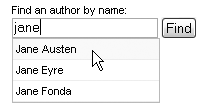
The third argument of the input_auto_complete_tag() helper can take the following parameters:
use_style: Styles the response list automatically.frequency: Frequency of the periodical call (defaults to 0.4s).indicator: Id of an indicator that will be shown when loading of the autocompletion suggestions started and faded when it completes.- tokens: To allow tokenized incremental autocompletion. For instance, if you set this parameter to
,and if the user enteredjane, george, the action would receive only the value'george'.
Drag-and-Drop
The ability to grab an element with the mouse, move it, and release it somewhere else is familiar in desktop applications but rarer in web browsers. This is because coding such behavior in plain JavaScript is very complicated. Fortunately, it requires only one line in symfony.
The framework provides two helpers, draggable_element() and drop_receiving_element(), that can be seen as behavior modifiers; they add observers and abilities to the element they address. Use them to declare an element as draggable or as a receiving element for draggable elements. A draggable element can be grabbed by clicking it with the mouse. Until the mouse button is released, the element can be moved, or dragged, across the window. A receiving element calls a remote function when a draggable element is released on it. Listing 11-32 demonstrates this type of interaction with a shopping cart receiving element.
Listing 11-32 - Draggable Elements and Drop-Receiving Elements in a Shopping Cart
<ul id="items"> <li id="item_1" class="food">Carrot</li> <?php echo draggable_element('item_1', array('revert' => true)) ?> <li id="item_2" class="food">Apple</li> <?php echo draggable_element('item_2', array('revert' => true)) ?> <li id="item_3" class="food">Orange</li> <?php echo draggable_element('item_3', array('revert' => true)) ?> </ul> <div id="cart"> <p>Your cart is empty</p> <p>Drag items here to add them to your cart</p> </div> <?php echo drop_receiving_element('cart', array( 'url' => 'cart/add', 'accept' => 'food', 'update' => 'cart', )) ?>
Each of the items of the unordered list can be grabbed by the mouse and dragged across the window. When released, they return to their original position. When released over the cart element, it triggers a remote call to the cart/add action. The action will be able to determine which item was dropped in the cart element by looking at the id request parameter. So Listing 11-32 simulates a real shopping session: You grab items and release them in the cart, and then proceed to checkout.
tip
In Listing 11-32, the helpers are written just after the element they modify, but that is not a requirement. You could very well group all the draggable_element() and drop_receiving_element() helpers at the end of the template. The important thing is the first argument of the helper call, which specifies the identifier of the element to receive the behavior.
The draggable_element() helper accepts the following parameters:
revert: If set totrue, the element will return to its original location when released. It can also be an arbitrary function reference, called when the drag ends.ghosting: Clones the element and drags the clone, leaving the original in place until the clone is dropped.snap: If set tofalse, no snapping occurs. Otherwise, the draggable can be dragged only to the intersections of a grid of interval x and y, and in this case, it takes the formxyor[x,y]orfunction(x,y){ return [x,y] }.
The drop_receiving_element() helper accepts the following parameters:
accept: A string or an array of strings describing CSS classes. The element will accept only draggable elements that have one or more of these CSS classes.hoverclass: CSS class added to the element when the user drags an accepted draggable element over it.
Sortable Lists
Another possibility offered by draggable elements is the ability to sort a list by moving its items with the mouse. The sortable_element() helper adds the sortable behavior to an item, and Listing 11-33 is a good example of implementing this feature.
Listing 11-33 - Sortable List Example
<p>What do you like most?</p> <ul id="order"> <li id="item_1" class="sortable">Carrots</li> <li id="item_2" class="sortable">Apples</li> <li id="item_3" class="sortable">Oranges</li> // Nobody likes Brussel sprouts anyway <li id="item_4">Brussel sprouts</li> </ul> <div id="feedback"></div> <?php echo sortable_element('order', array( 'url' => 'item/sort', 'update' => 'feedback', 'only' => 'sortable', )) ?>
By the magic of the sortable_element() helper, the <ul> element is made sortable, which means that its children can be reordered by drag-and-drop. Each time the user drags an item and releases it to reorder the list, an Ajax request is made with the following parameters:
POST /sf_sandbox/web/frontend_dev.php/item/sort HTTP/1.1 order[]=1&order[]=3&order[]=2&_=
The full ordered list is passed as an array (with the format order[$rank]=$id, the $rank starting at 0, and the $id based on what comes after the underscore (_) in the list element id property). The id property of the sortable element (order in the example) is used to name the array of parameters.
The sortable_element() helper accepts the following parameters:
only: A string or an array of strings describing CSS classes. Only the child elements of the sortable element with this class can be moved.hoverclass: CSS class added to the element when the mouse is hovered over it.overlap: Set it tohorizontalif the items are displayed inline, and tovertical(the default value) when there is one item per line (as in the example).tag: If the list to order is not a set of<li>elements, you must define which child elements of the sortable element are to be made draggable (for instance,divordl).
Edit in Place
More and more web applications allow users to edit the contents of pages directly on the page, without the need to redisplay the content in a form. The principle of the interaction is simple. A block of text is highlighted when the user hovers the mouse over it. If the user clicks inside the block, the plain text is converted into a text area filled with the text of the block, and a save button appears. The user can edit the text inside the text area, and once he saves it, the text area disappears and the text is displayed in plain form. With symfony, you can add this editable behavior to an element with the input_in_place_editor_tag() helper. Listing 11-34 demonstrates using this helper.
Listing 11-34 - Editable Text Example
<div id="edit_me">You can edit this text</div> <?php echo input_in_place_editor_tag('edit_me', 'mymodule/myaction', array( 'cols' => 40, 'rows' => 10, )) ?>
When the user clicks the editable text, it is replaced by a text input area filled with the text, which can be edited. When the form is submitted, the mymodule/myaction action is called in Ajax with the edited value set as the value parameter. The result of the action updates the editable element. It is very fast to write and very powerful.
The input_in_place_editor_tag() helper accepts the following parameters:
- cols and rows: The size of the text input area that appears for editing (it becomes a
<textarea>ifrowsis more than 1). loadTextURL: The URI of an action that is called to display the text to edit. This is useful if the content of the editable element uses special formatting and if you want the user to edit the text without formatting.save_textandcancel_text: The text on the save link (defaults to "ok") and on the cancel link (defaults to "cancel").
Summary
If you are tired of writing JavaScript in your templates to get client-side behaviors, the JavaScript helpers offer a simple alternative. Not only do they automate the basic link behavior and element update, but they also provide a way to develop Ajax interactions in a snap. With the help of the powerful syntax enhancements provided by Prototype and the great visual effects provided by script.aculo.us, even complex interactions take no more than a few lines to write.
And since making a highly interactive application is as easy as making static pages with symfony, you can consider that almost all desktop applications interactions are now available in web applications.
This work is licensed under the GFDL license.